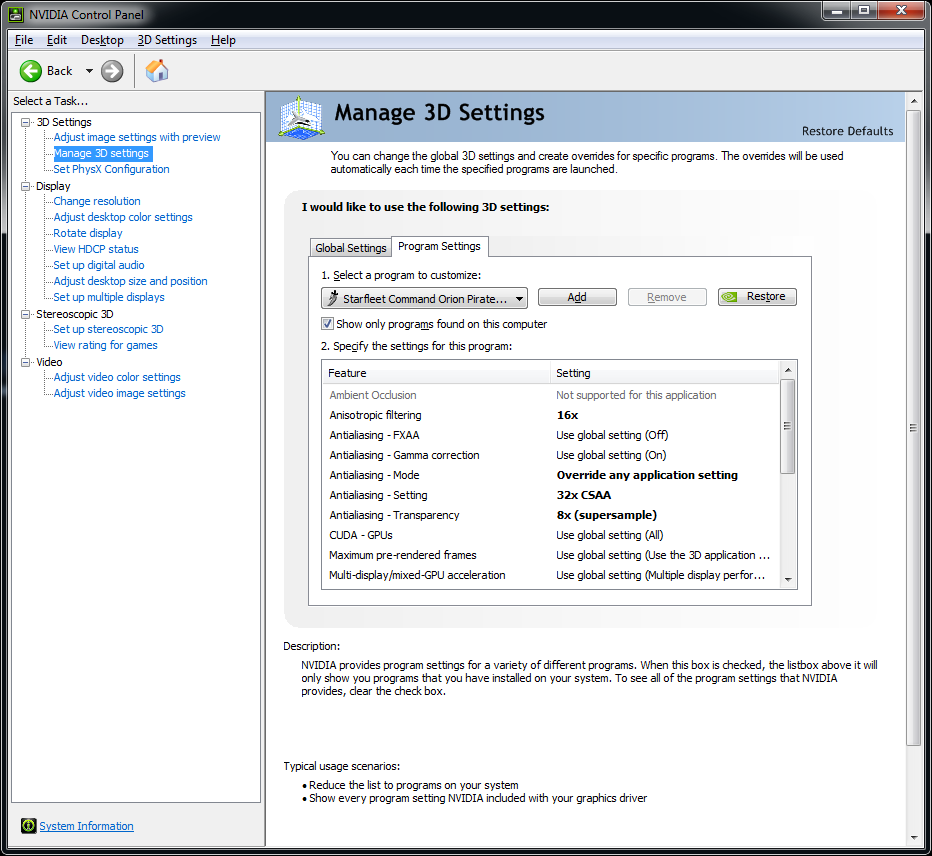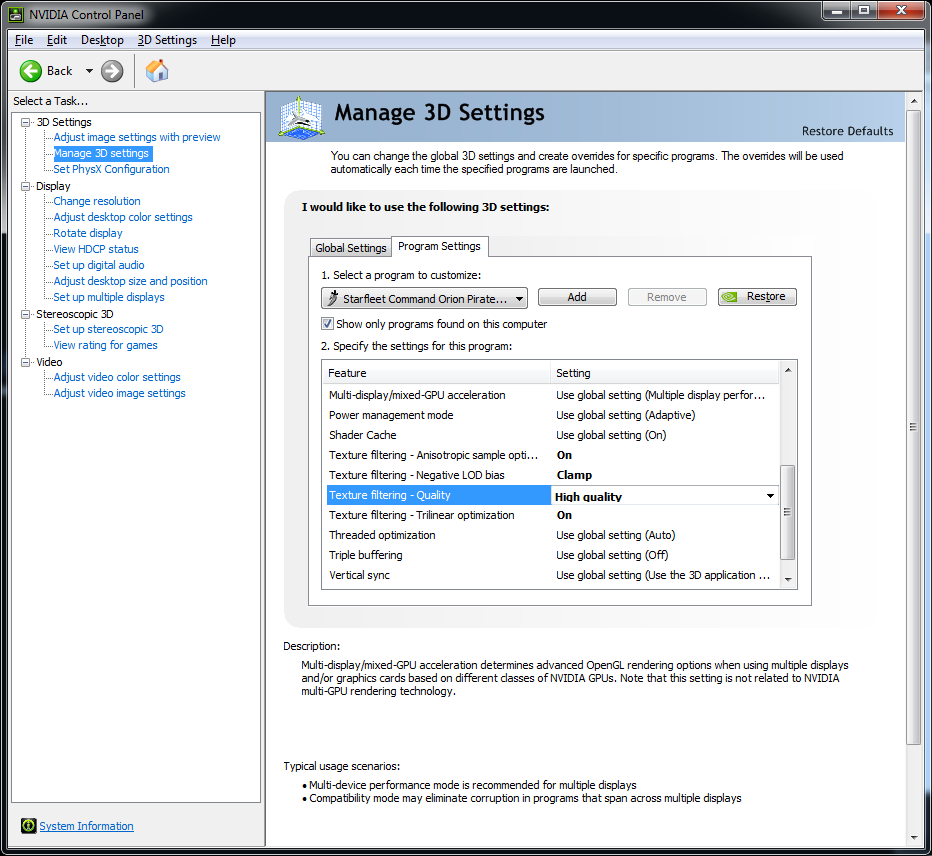Tuning SFC to play on modern hardware
(→Woth dgVoodoo2 - manage non-existant 3D settings) |
|||
| (5 intermediate revisions by one user not shown) | |||
| Line 40: | Line 40: | ||
To install dgVoodoo2, please follow their installation instructions as per their documentation. In my case, it was a matter of dropping the right files in the same folder/directory as starfleetop.exe and using their UI tool to configure how it should behave: | To install dgVoodoo2, please follow their installation instructions as per their documentation. In my case, it was a matter of dropping the right files in the same folder/directory as starfleetop.exe and using their UI tool to configure how it should behave: | ||
| − | + | https://klingon.lostexiles.net/screenshots/dgvoodoo2_configure_example.png | |
== Consider the community patch/versions == | == Consider the community patch/versions == | ||
| Line 48: | Line 48: | ||
| − | == Aspect ratio and scaling == | + | == With dgVoodoo2 - manage non-existant 3D settings == |
| + | |||
| + | SFC does not.. have.. anti-aliasing. I guess it's that old. However, dgVoodoo2 does provide a tab to manager/override/force some settings like Anti-Aliasing. You can also force the Resolution to use. If you're going to do that, you should use the Hot&Spicy build of SFC and match the resolution setting there too. | ||
| + | ie: a 16:9 resolution of 1920x1080 | ||
| + | |||
| + | It's under the DirectX tab. | ||
| + | |||
| + | https://klingon.lostexiles.net/screenshots/dgvoodoo2_force_3d_settings.png | ||
| + | |||
| + | == With dgVoodoo2 - use ReShade == | ||
| + | |||
| + | ReShade is a DX12 post-processor later for generating shaders and other modifications of your choice, to manipulate the generated image further. It's generic and is installed per-game at the DX12 level in the game's own directory. | ||
| + | |||
| + | ReShade project page: https://reshade.me/ | ||
| + | |||
| + | Effectively, if you use dgVoodoo2, you convert to DX12, which can then pass through ReShade, then go to your modern video card's driver. | ||
| + | |||
| + | https://klingon.lostexiles.net/screenshots/with_dgVoodoo2__use_reshade.png | ||
| + | |||
| + | == Without dgVoodoo2 -- Aspect ratio and scaling == | ||
If you have a modern system like me, then you probably have a 16x9 ratio monitor. Mine is 2560x1440, and this monitor isn't current edge tech. SFC, SFC2:EAW and SFC:OP were all designed for 4:3 ratio monitors. | If you have a modern system like me, then you probably have a 16x9 ratio monitor. Mine is 2560x1440, and this monitor isn't current edge tech. SFC, SFC2:EAW and SFC:OP were all designed for 4:3 ratio monitors. | ||
| Line 60: | Line 79: | ||
https://klingon.lostexiles.net/screenshots/20150806_nvidia_settings_scaling_GPU_override.png | https://klingon.lostexiles.net/screenshots/20150806_nvidia_settings_scaling_GPU_override.png | ||
| − | == Manage 3D Settings == | + | |
| + | == Without dgVoodoo2 -- Manage 3D Settings == | ||
SFC does not have any 3D settings of importance. Your video card management tools might. In this example (mine), Nvidia drivers can have overrides based on what executable you're launching. | SFC does not have any 3D settings of importance. Your video card management tools might. In this example (mine), Nvidia drivers can have overrides based on what executable you're launching. | ||
Latest revision as of 13:42, 10 October 2025
Note: this section was added on 2015-08-06. SFC2 is 15 years by now. First some facts:
- SFC doesn't really optimize graphic output for better play
- no anti-aliasing nor anisotropic filtering
- SFC2 has been around for 15 years or more.
- based on Moore's law, that means the average computer is about 1000x more powerful/efficient at the same cost as it was back around Y2K.
- graphics drivers these days have great capabilities.
Contents |
[edit] Missing Windows Registry Entries
The following is for SFC2:OP. I did not research for EAW.
The game's installer was written in the 32-bit days, and did not account for 64-bit systems that supported 32-bit. To solve this, a couple of Registry entries need to be added so that other resources can find the game's installation.
This is needed for the additional installers like OP+'s, or the missionpacks.
Make a something.reg file, and change the directory paths I list to where your SFC install is. You need both entries. Double the backslashes (\\). One's for 32-bit, the other is for 64-bit.
Then double-click on the file to import to your system. You need to be Administrator.
For example, if you installed SFC2:OP into D:\SFC\Starfleet Command Orion Pirates ..then..
[HKEY_LOCAL_MACHINE\SOFTWARE\Taldren\Starfleet Command Orion Pirates] "Directory"="D:\\SFC\\Starfleet Command Orion Pirates"
[HKEY_LOCAL_MACHINE\SOFTWARE\WOW6432Node\Taldren\Starfleet Command Orion Pirates] "Directory"="D:\\SFC\\Starfleet Command Orion Pirates"
[edit] Modern DirectX compatibility
SFC2, whether it's SFC2:OP or SFC2:EAW, are built on DirectX7 or DirectX8. Current (this bit is written in 2025) DirectX is 12, but there's still some 11 around. It's incompatible.
There's a solution! Someone wrote a DirectX adapter. It's called dgVoodoo2. See: https://dege.freeweb.hu/dgVoodoo2/
To install dgVoodoo2, please follow their installation instructions as per their documentation. In my case, it was a matter of dropping the right files in the same folder/directory as starfleetop.exe and using their UI tool to configure how it should behave:
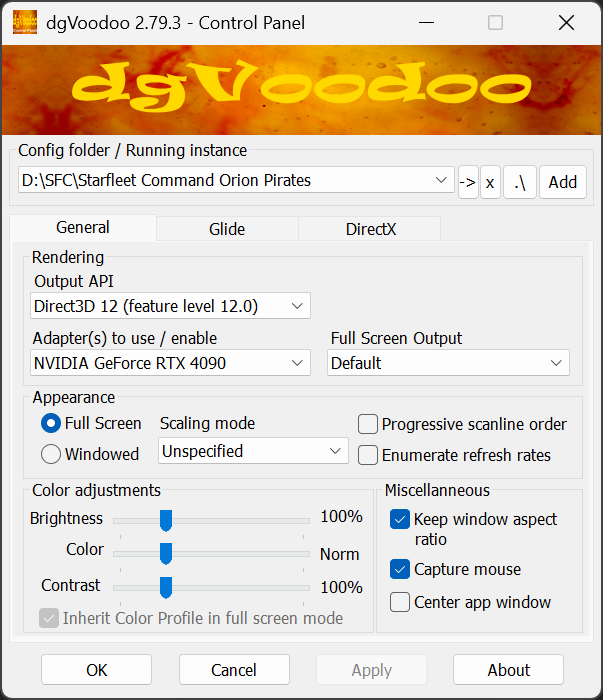
[edit] Consider the community patch/versions
Visit the Hot&Spicy forums, for SFC2:OP 2.5.6.4. https://hotandspicyforums.com/starfleet-command-2-orion-pirates-v2-564-august-20-t25292.html
[edit] With dgVoodoo2 - manage non-existant 3D settings
SFC does not.. have.. anti-aliasing. I guess it's that old. However, dgVoodoo2 does provide a tab to manager/override/force some settings like Anti-Aliasing. You can also force the Resolution to use. If you're going to do that, you should use the Hot&Spicy build of SFC and match the resolution setting there too. ie: a 16:9 resolution of 1920x1080
It's under the DirectX tab.
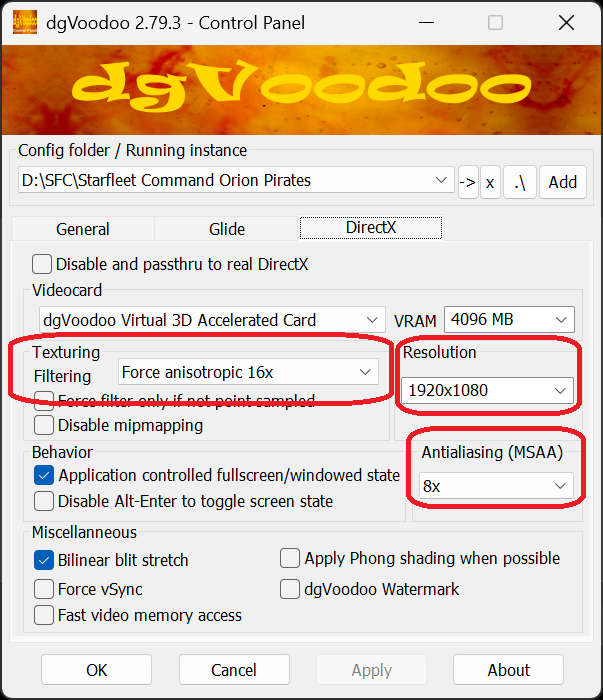
[edit] With dgVoodoo2 - use ReShade
ReShade is a DX12 post-processor later for generating shaders and other modifications of your choice, to manipulate the generated image further. It's generic and is installed per-game at the DX12 level in the game's own directory.
ReShade project page: https://reshade.me/
Effectively, if you use dgVoodoo2, you convert to DX12, which can then pass through ReShade, then go to your modern video card's driver.
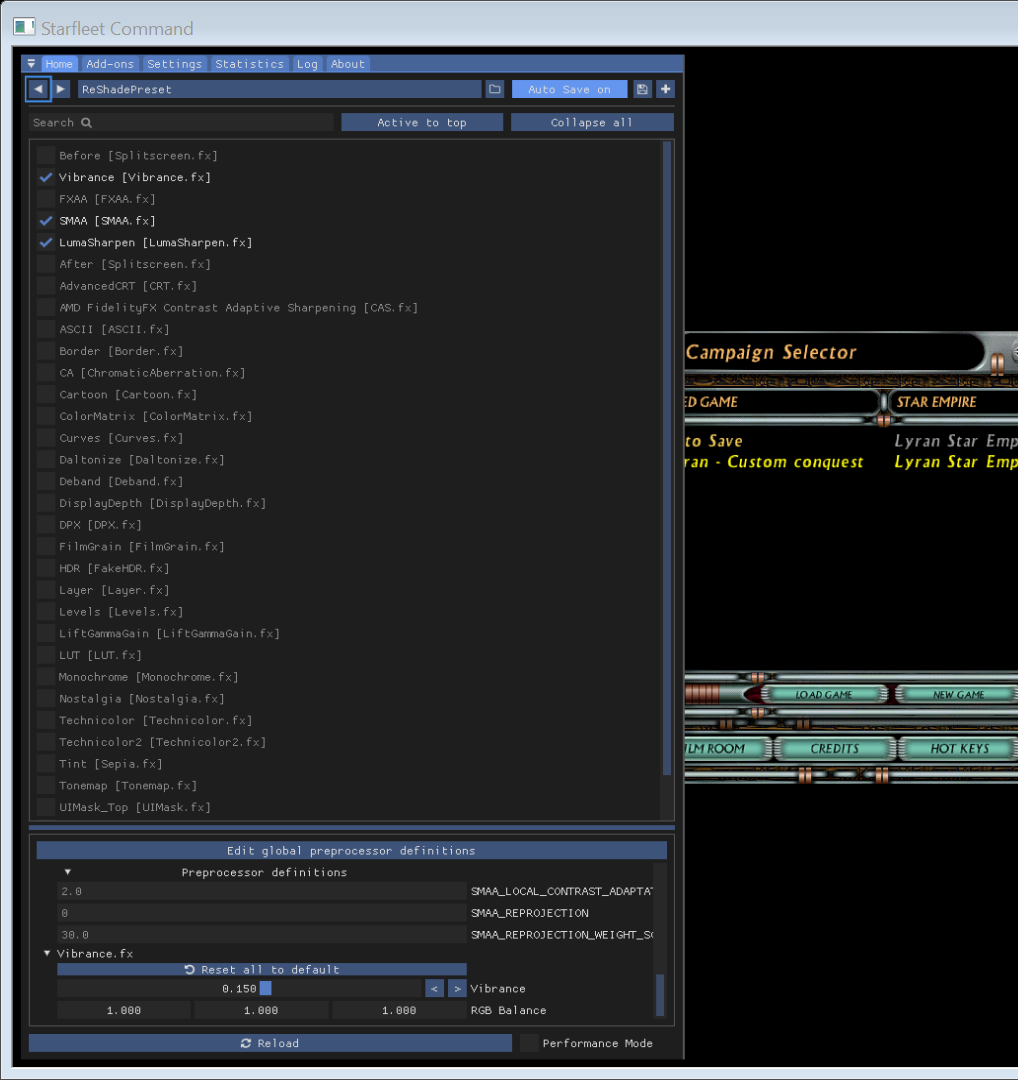
[edit] Without dgVoodoo2 -- Aspect ratio and scaling
If you have a modern system like me, then you probably have a 16x9 ratio monitor. Mine is 2560x1440, and this monitor isn't current edge tech. SFC, SFC2:EAW and SFC:OP were all designed for 4:3 ratio monitors.
The following are ALL 4:3 ratio resolutions...
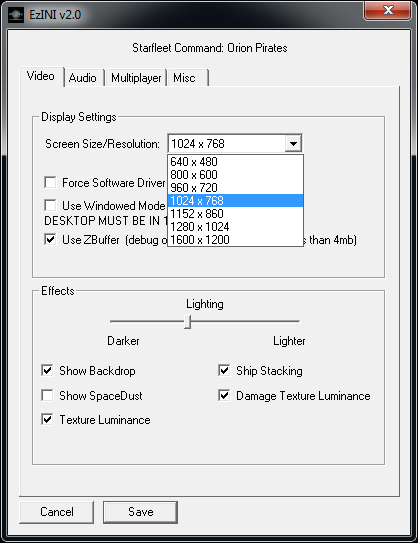
This means you're probably playing SFC:OP with a stretched image. You can force the monitor to display the image scaled proportionally by adjusting your scaling and aspect ratio.
Note: my monitor could not, but my video card can. Thus:
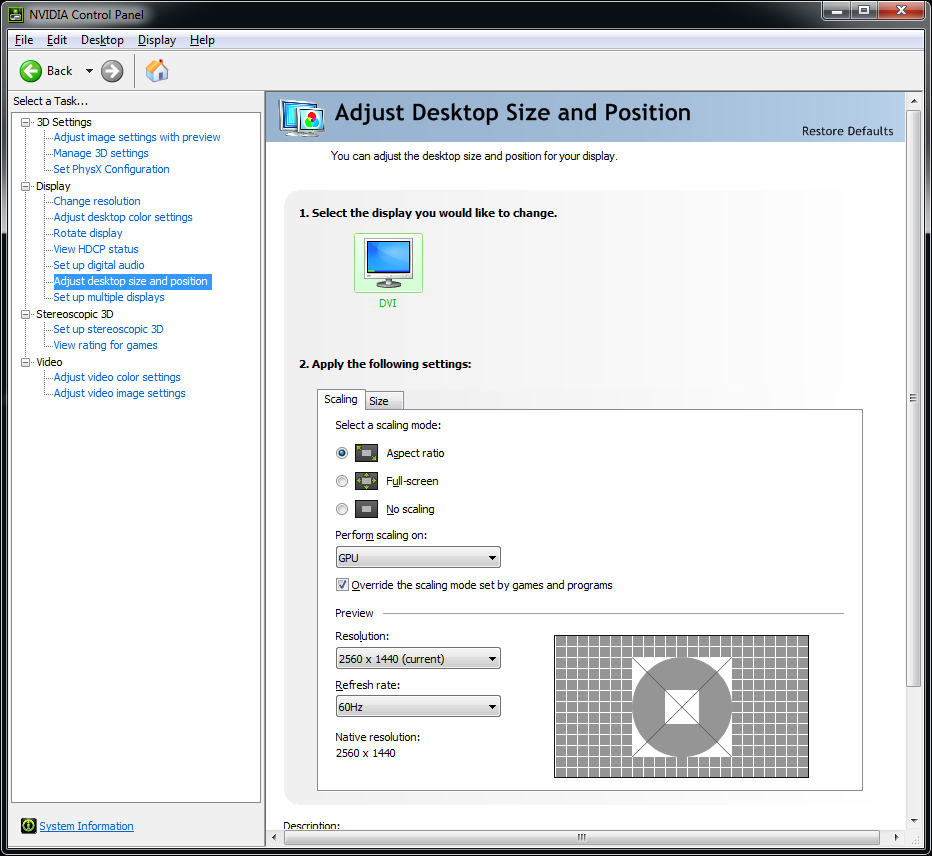
[edit] Without dgVoodoo2 -- Manage 3D Settings
SFC does not have any 3D settings of importance. Your video card management tools might. In this example (mine), Nvidia drivers can have overrides based on what executable you're launching.
This is important: Make sure you select the SFC:OP executable for these settings!
Here's my suggestions:
- anti-aliasing
- don't touch FXAA Anti-aliasing. That just fuzzies up the image.
- otherwise go ahead, crank it up. I've set it to CSAA Anti-Aliasing with as much sampling possible.
- research! Go online and google up what anti-aliasing does.
- Anisotropic filtering
- affects crispness of textures
- also crank it up.
- texture quality
- set those to very high quality of course.
- test test test!
- enjoy!