FireSoul's SFC:OP BootStrap list
So you want to know how I set up SFC:OP? Ok!
Update your DirectX
Make sure you have the right DirectX support on your machine. The game itself was shipped with DirectX 8 installables. DO NOT USE THOSE, THEY ARE ANCIENT. If you're on Windows XP or older, use DirectX 9.0c.
That said, newer Windows was NOT shipped with DirectX support for older games. You'll need to run an updater from MicroSoft to do so. This installer/updater will examine your system's DirectX libraries, both old and new, and make sure you have all of them.
See: http://www.microsoft.com/en-us/download/details.aspx?id=35
Install SFC:OP
- Find your CD.
- Find your CD-Key.
- Install.
Patch to SFC:OP 2.5.5.2
- Download the patch.
- Install the patch.
What, you don't have 2.5.0.0 but something else? See here: All SFC Patches and ServerKits
Run the game to type the CD-Key
- Make sure you have your CD-Key on paper or something you can read from
- copy-paste won't work here
- just start it up, and type in your Key.
- exit the game when you're done.
Install Latest OP+
See: SFC:OP Plus Refit
- Get the latest OP+
- .. or whatever people are playing. I suggest the latest.
- Install it.
Set up your preferences with EzINI
- get EzINI
- run EzINI
- Select Orion Pirates (if necessary)
- set up your:
- graphics resolution
- show damage
- sound settings
- multiplayer game player name
- default multiplayer game name
- default difficulty level
- etc etc etc
My suggestions for EzINI settings
- Video
- Resolution: 1024 x 768
- Audio
- Music Volume --- OFF
- That's completely optional. You can leave it on if you want.
- Max Channels: 64 (max)
- Crew Sounds: Maximum
- Music Volume --- OFF
- Multiplayer
- Set up your Default Multiplayer Player Name
- Set up your Game Name
- OPTIONAL: click on Multiplayer Hidden Race
- OPTIONAL: click on Multiplayer Hidden BPV
- Misc
- Difficulty: Admiral
- turn ON Volley Information
Install Co-Op Ace
See: Co-op Ace for SFC:EAW and SFC:OP
- Get the latest coopace
- Currently Coopace 4.0
- install it.
Customize Co-Op Ace
- run the Coop-Ace Customizer from your start menu
- Set the Difficulty to around 1.5
- or whatever you prefer. I got 1.7 right now
- Set the AI Intelligence to Admiral
- Races: single
- uncheck all the pirates
- up to you, but remember, pirates are weaker
- Turn ON 'Force selection of ships created in current era'
- This will improve the gaming experience, especially since you've installer OP+
- Turn ON 'Use Enhanced Shiplist API Settings'
- Set the Difficulty to around 1.5
Fests+
See: Fests+ for SFC:OP
- download the Fests+ installer
- install it
- download the extra mission: Battlefest+ Intense
- install it
- Find your SFC install directory
- Hint! May be: C:\Program Files (x86)\Taldren Software Inc\Starfleet Command Orion Pirates
- Go into Assets\Scripts\
- copy Mul_Battlefest+Intense.scr there
Missions Refit pack
See: [SFC:OP Missions Refit]
- download the SFCOP_MissionsRefit_15_20121022222638.exe installer
- install it
Set up a key to launch all the fighters
- Launch the game
- Click on the 'Hot Keys' Button
- never BEEN here, huh?!
- click on 'Weapons'
- put in a ket for Launch Fighters.
- I tend to use 'L' for it.
- 'L' is usually the Defense panel shortcut, which I never use via HotKey.
- I tend to use 'L' for it.
- exit the game to make sure your settings change are saved
If you screwed up, no problem! Go pick up a fresh copy of bindings.ini from SFC-related missions, sources, patches and misc utilities.
Note, 2015-08-08: changing bindings didn't stick for me on my Windows 7 machine. :-/ I had to edit the file manually with notepad. To do that, I needed to grant myself access to the files.
for example:
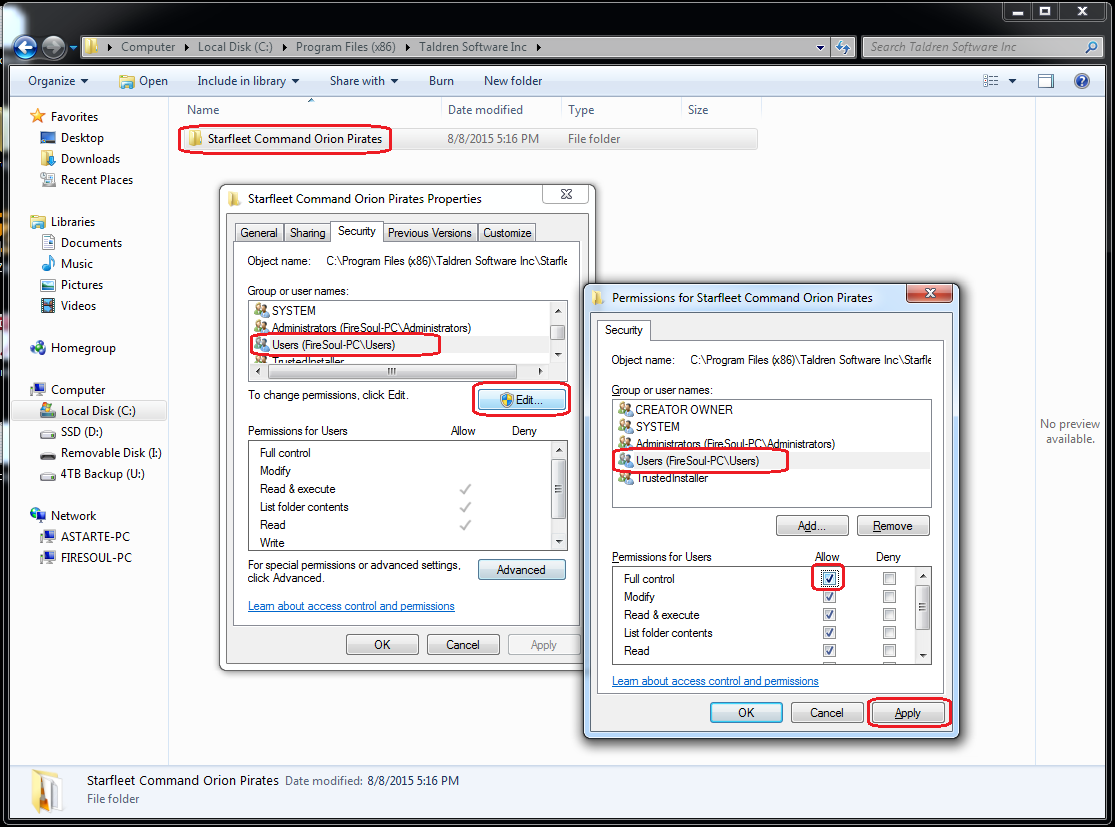
Then go edit the file directly with notepad. It's going to be in under your SFC game's install directory, as Assets\Specs\bindings.ini
The changes:
- "LaunchFighters= " to "LaunchFighters=L"
- "Defense=L" to "Defense= "
- That's: Defense=<space>
The Dynaverse 2 Server list updater is optional: I don't know if there still are D2 servers for SFC:OP out there, but in case there are, you can use this:
- D2 Directory Server Updater
- Run it.
Set up your FireWall(s) to play online
Gaming host's firewall (AKA Windows Firewall)
Open your Windows Firewall for SFC:OP on your gaming machine.
Note: on Windows Vista and Windows 7, it's under "Windows Firewall", not "Windows Firewall and Advanced Security". You'll find an option called "Allow a program or feature through Windows Firewall". Click on that to see the list of applications and games allowed to go through your firewall. Allow "StarFleet Command Orion Pirates".
SFC networking ports used
Do you use a router? If so, you'll need to set up either a DMZ to your computer, or at least some portforward rules so that you can play SFC with others online. I'm sorry if I'm no help here in telling you HOW to do it because I don't know what you have.
Here are the ports to forward to your PC from the router:
- To join a game:
- port 47624, both TCP and UDP
- to host a game:
- port range: 2300-2400
- both TCP and UDP
- For SFC3
- port 6073, both TCP and UDP
- to run an SFC server
- (obviously optional)
- port 27100, both TCP and UDP
- port 3306, both TCP and UDP
- Scary! That's usually a MySQL server's port!
- port 15100, both TCP and UDP
- to play on mplayer.com
- port range 8000-9000
- both TCP and UDP
- to play on GameSpy
- port 13139, both TCP and UDP
Tuning SFC to play on modern hardware
- Please refer to this following mini-guide I wrote for myself:
- See :http://www.dynaverse.net/forum/index.php
- Best place to find players, new tools, whatever.